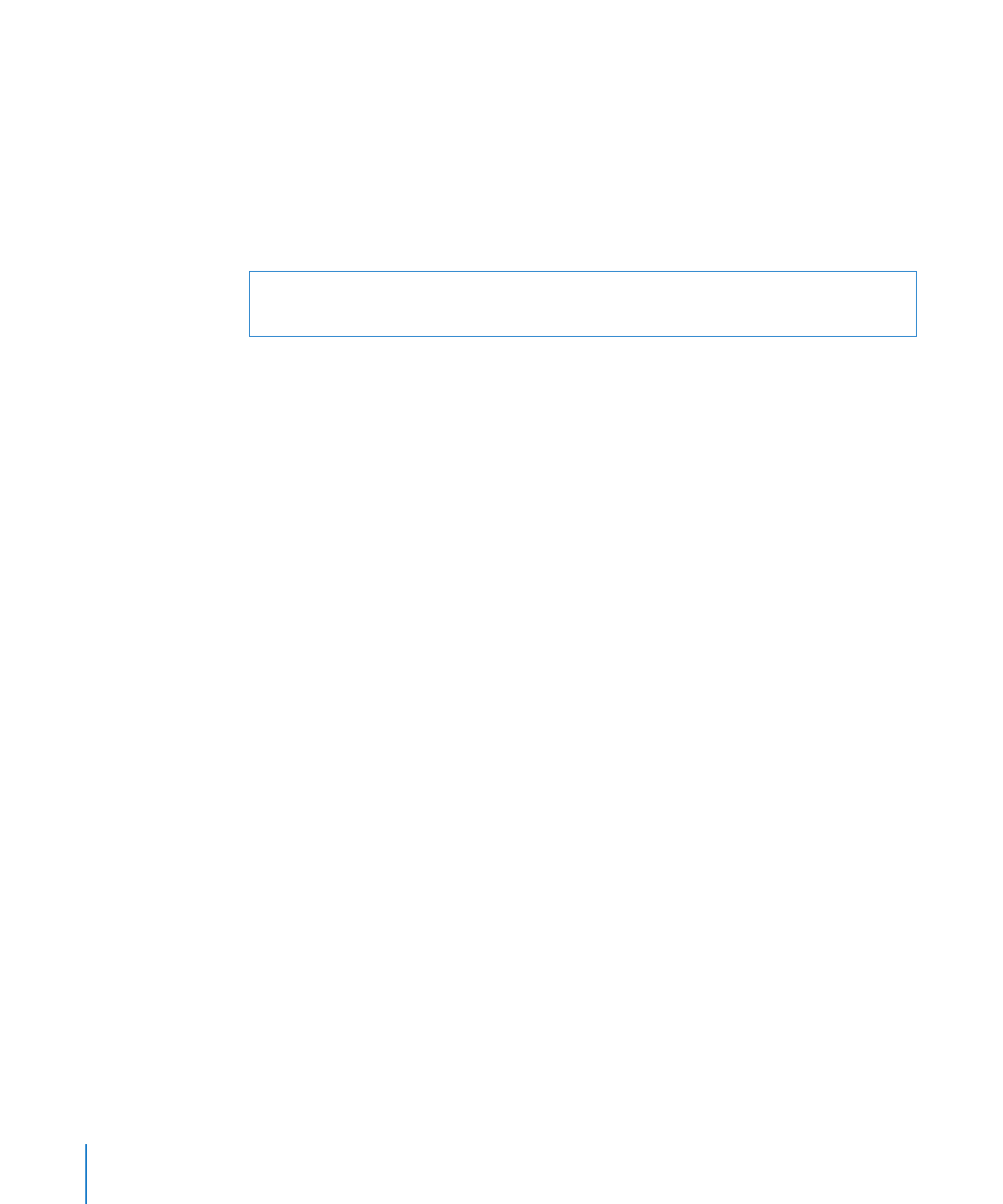
Changing a Controller’s IP Address
Follow these instructions to change the IP address of an Xsan metadata controller.
WARNING:
To avoid losing data on volumes hosted by the metadata controller,
you must have a standby controller available for each volume.
To change a metadata controller’s IP address:
1
Make sure your standby controller is ready.
To check the status of the standby controller, open Xsan Admin and select Computers
in the SAN Assets list.
2
In the Xsan Admin Computers pane, select the controller and choose “Remove
Computer from SAN” from the Action (gear) pop-up menu.
3
Change the computer’s IP address in the Network pane of System Preferences.
4
Restart the computer.
5
With its new address, add the computer back to the SAN as a controller.
In Xsan Admin, select Computers in the SAN Assets list and click the Add (+) button.
If you want to switch control of a volume hosted by the standby controller back to
the controller with the new IP address, select the volume in the Volumes pane of Xsan
Admin and choose “Force failover” from the Action (gear) pop-up menu.
You can also force the switch from the command line by entering:
$ sudo cvadmin -e "fail volume"
Replace
volume
with the name of the Xsan volume.