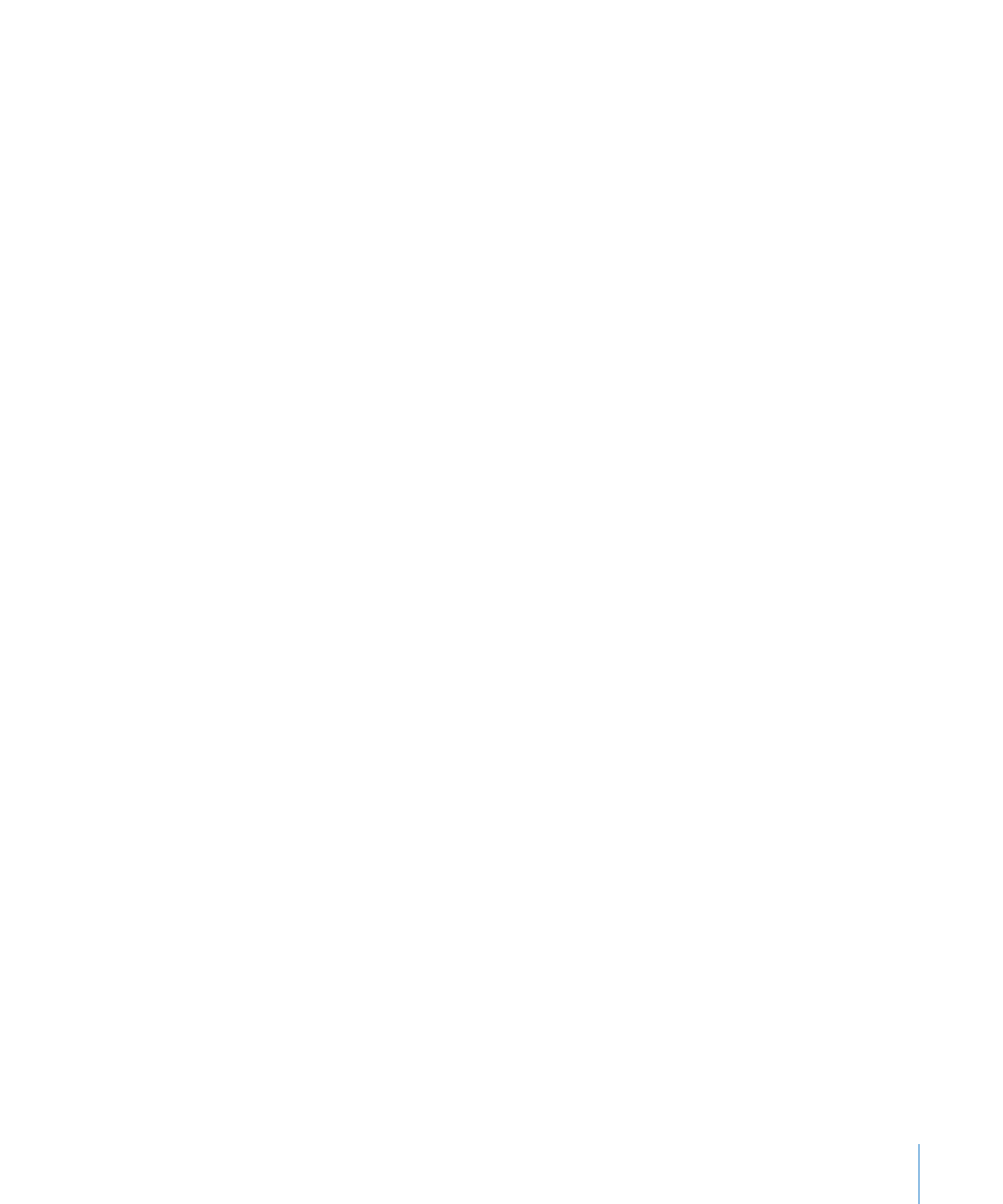
If Your Fibre Channel Fabric Is Running Slower Than Expected
If your Fibre Channel fabric isn’t running at the expected speed (typically 2 or 4 Gb/s,
depending on your equipment), review the following information.
Check Cables
One faulty cable in a fabric can slow the entire network. Check all cables to make sure
they’re capable of full transmission speed. Use your switch management software to
isolate the faulty cable by checking the performance of specific connections.
Use Qualified Transceivers in Matching Pairs
Check with the manufacturers of the devices you’re connecting to your fabric to be
sure that the transceivers (GBICs) you’re using are qualified for use with their devices.
Also, use identical transceivers (same manufacturer and model number) on both ends
of each cable. Mismatched optical transceivers (even if they are separately qualified for
use with your devices) can cause Fibre Channel communication errors and degrade
SAN performance.
Check Fibre Channel Switch Port Configuration
The Request for State Change Notifications (RSCN) that is generated when a client on
the SAN restarts can cause dropped frames in video streams to other clients.
To avoid interrupting SAN traffic to other clients if one client restarts, check your Fibre
Channel switch documentation to see if you can configure the switch to suppress
RSCNs on initiator ports. (For example, on Qlogic switches this feature is called I/O
StreamGuard.)
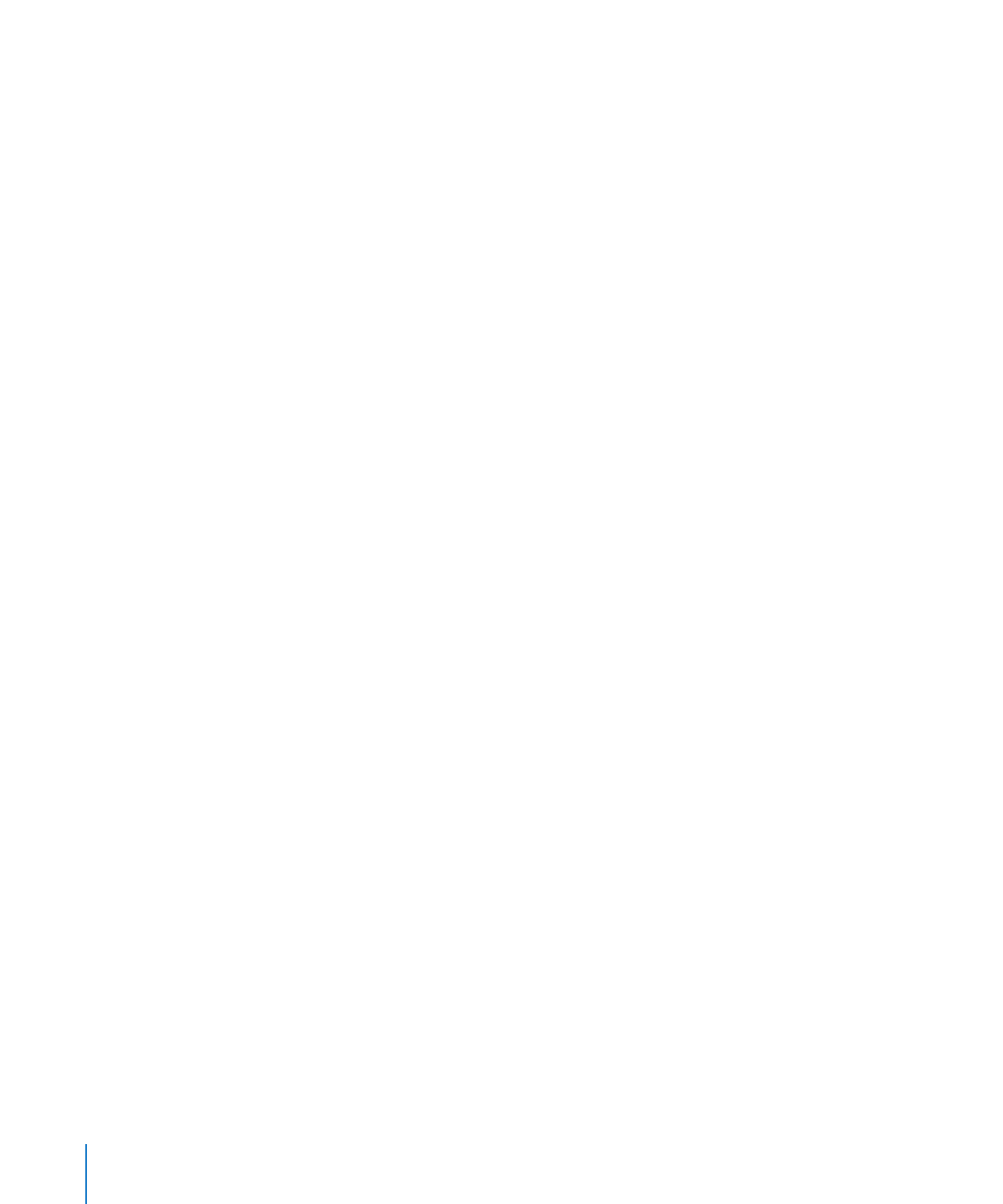
Connect Devices to Specific Blades
If your Fibre Channel switch is based on a blade architecture, you might be able to
improve performance by:
Connecting pairs of devices that routinely exchange large volumes of data to the
Â
same blade in the switch
Distributing loads across multiple blades instead of concentrating all of the load on
Â
one or two blades